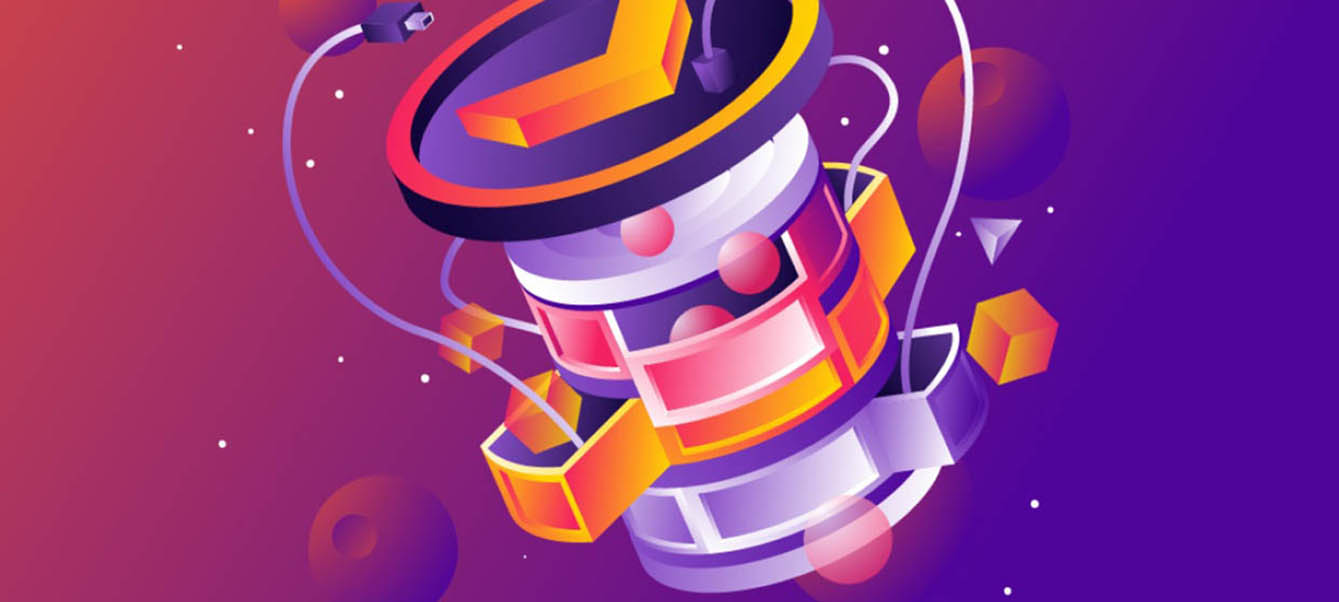Plex is a powerful media management platform that offers not only local media management and playback but also supports streaming and live TV. For those looking to use Plex as a central hub for home entertainment, the live TV feature is particularly appealing. If you’re new to Plex live TV, this comprehensive guide will help you understand how to set up and optimize the live TV functionality in Plex.
1. Overview of Plex Live TV
1.1 What is Plex Live TV?
Plex live TV functionality allows you to watch live television through your Plex server. This means you can use Plex’s streaming technology to watch TV shows in real-time on your devices. Plex’s live TV feature can be used in conjunction with digital TV tuners and network TV streaming services, offering an integrated solution that seamlessly connects live TV with your media library.
1.2 Advantages of Plex Live TV
- Unified Management: With Plex, you can integrate live TV with your local library of movies, TV shows, and music into a single platform.
- Multi-Device Support: Plex live TV is available on various devices including computers, smartphones, tablets, smart TVs, and streaming players.
- Smart Recording: Plex supports recording live TV shows and automatically saving them to your media library for later viewing.
2. Essential Equipment and Software
2.1 Server Requirements
To use Plex live TV, you need a computer or server running Plex Media Server. The server is responsible for managing media storage and streaming. Plex Media Server can operate on various operating systems including Windows, macOS, Linux, and NAS devices.
2.2 Digital TV Tuner
A digital TV tuner is a key component for enabling Plex live TV functionality. The tuner receives TV signals and converts them into a digital format that Plex Media Server can process and stream. There are two main types of digital TV tuners:
- USB Tuners: These tuners plug directly into a computer’s USB port. They are generally easy to install but may be limited by the computer’s performance and USB port capabilities.
- Network Tuners: Network tuners connect to your Plex server via your network, allowing multiple devices to access live TV signals simultaneously. Network tuners often offer better signal quality and range.
2.3 Plex Pass
To use Plex’s advanced features, including live TV and DVR (digital video recording), you need to subscribe to Plex Pass. Plex Pass is a premium membership service that provides additional features such as automatic recording, ad-skipping, and more. You can choose from monthly, yearly, or lifetime subscription plans.
3. Setting Up Plex Live TV
3.1 Installing Plex Media Server
- Download and Install: Visit the Plex website to download the Plex Media Server installation package for your operating system. Follow the installation wizard to complete the setup.
- Set Up Account: After installation, launch Plex Media Server and create a Plex account. Log in with this account to manage and access your media library.
- Configure Server: In the Plex Media Server interface, configure server settings including media library locations and device access permissions.
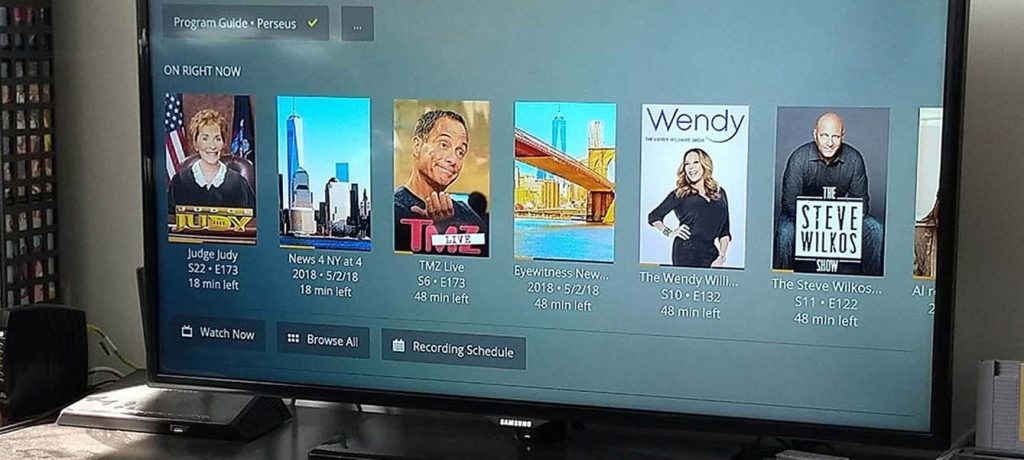
3.2 Connecting the Digital TV Tuner
- Connect Hardware: Attach the digital TV tuner to your Plex server. If using a USB tuner, plug it into the computer’s USB port; if using a network tuner, connect it to the network router.
- Install Drivers: Install the necessary drivers or companion software for the tuner. Ensure the tuner is functioning correctly and receiving TV signals.
- Set Up the Tuner: In Plex Media Server, navigate to the settings menu and select “Live TV & DVR.” Follow the wizard to configure the tuner and perform a channel scan to detect available TV channels.
3.3 Configuring Live TV and DVR
- Configure Channels: After the channel scan, you can configure and organize your channel list. In Plex’s Live TV & DVR settings, you can rename, reorder, or delete channels.
- Set Up Recording: Enable the DVR feature and configure recording options. You can set recording schedules, choose types of programs to record (e.g., movies, series), and define storage locations.
- Optimize Settings: Adjust video quality and recording settings according to your network speed and device performance to ensure the best viewing experience.
4. Using Plex Live TV
4.1 Watching Live TV
- On Devices: Open the Plex app and select the “Live TV” option to access live TV channels. You can watch live TV on various devices, including smart TVs, computers, smartphones, and tablets.
- Channel Browsing: Use Plex’s program guide to browse current and upcoming shows. You can view show details, set reminders, or start watching directly.
4.2 Managing and Watching Recorded Content
- Access Recorded Shows: In Plex’s media library, you can find all your recorded shows. Select a recordedshow to watch or manage.
- Organize Recorded Content: Sort, categorize, and tag recorded content. Use Plex’s search function to find specific shows or movies.
4.3 Remote Access
- Remote Viewing: If you have enabled remote access, you can watch and access your Plex server’s live TV and recorded content from anywhere via the internet. Ensure that your server has proper remote access permissions and network security settings.
5. Frequently Asked Questions
5.1 Does Plex Live TV support all types of TV signals?

Plex live TV primarily supports digital TV signals, including over-the-air broadcasts and cable signals. For satellite TV or paid TV services, additional hardware or service integration might be required.
5.2 What if my digital tuner fails to scan channels?
Check the tuner’s connection and ensure the drivers are properly installed. If issues persist, try rescanning channels and ensure the signal source is stable. If the problem continues, you may need to review the tuner’s settings or contact technical support.
5.3 How can I optimize the Plex Live TV viewing experience?
Ensure your network connection is stable and fast enough to support high-quality streaming. Adjust Plex’s video quality settings to achieve the best viewing experience on different devices. Regularly check and update Plex Media Server and tuner firmware to ensure compatibility and performance.
Plex’s live TV feature offers significant convenience by allowing users to enjoy live TV alongside other media content on a single platform. By correctly setting up Plex Media Server, choosing the right digital TV tuner, and configuring live TV and DVR functions, you can create a robust and flexible home entertainment system. This guide aims to help you get started with Plex live TV, ensuring a seamless viewing experience and efficient media management. Whether watching live shows, managing recorded content, or enjoying remote access, Plex provides a comprehensive solution for home entertainment.