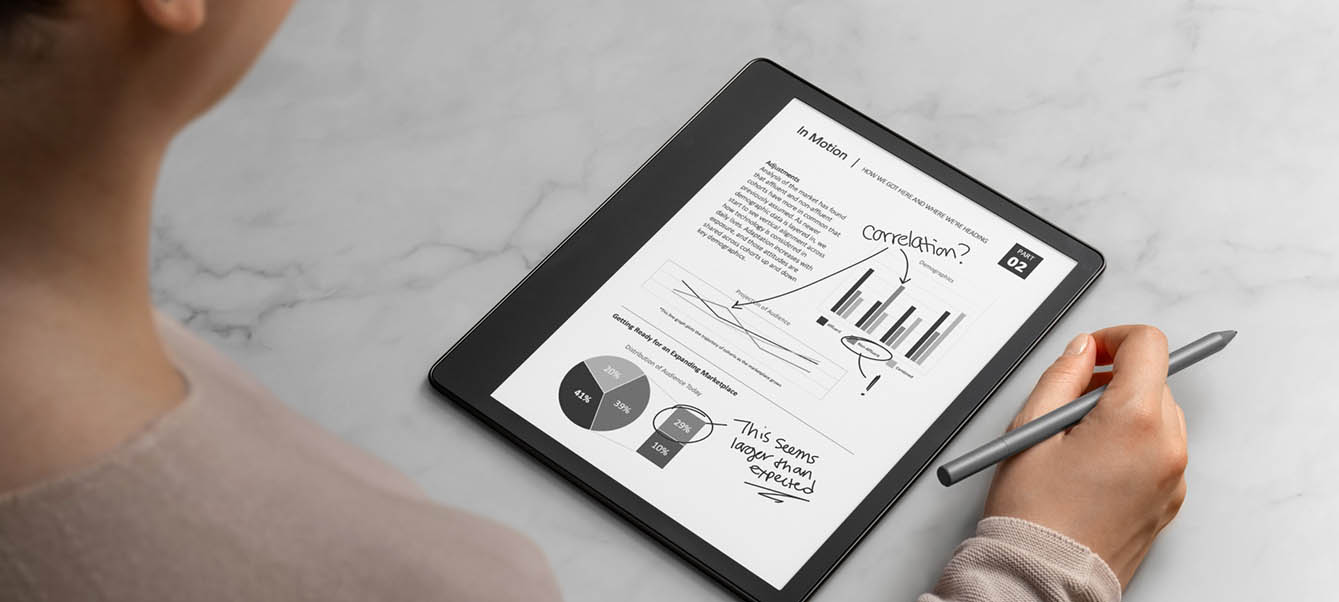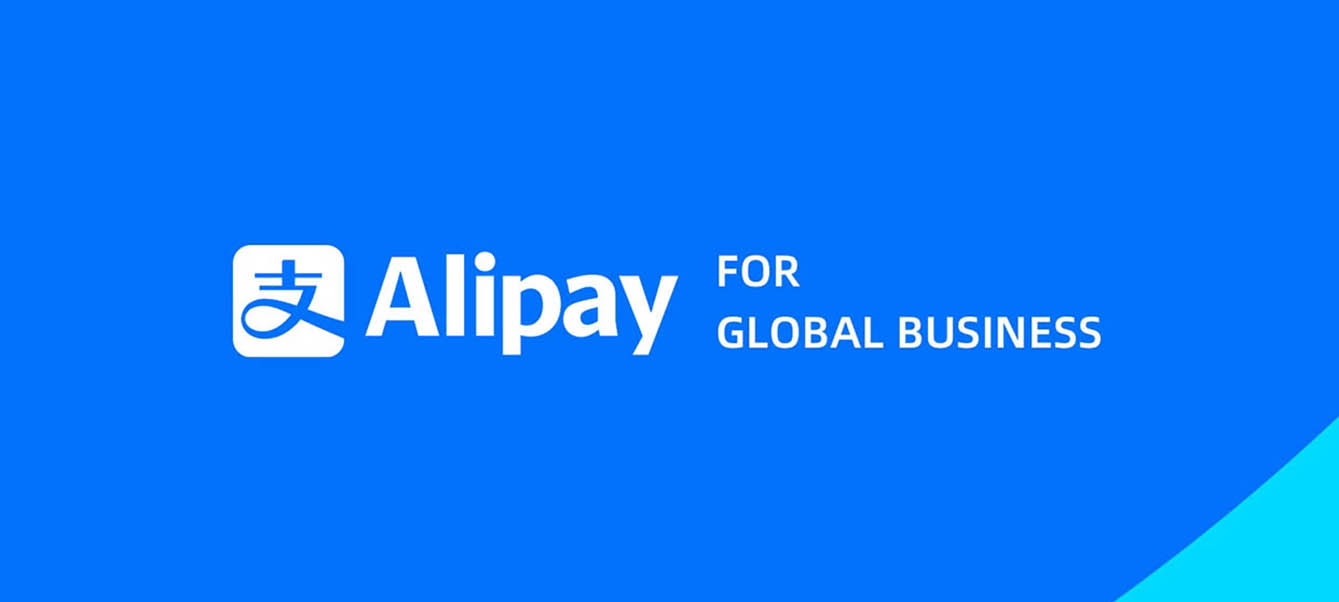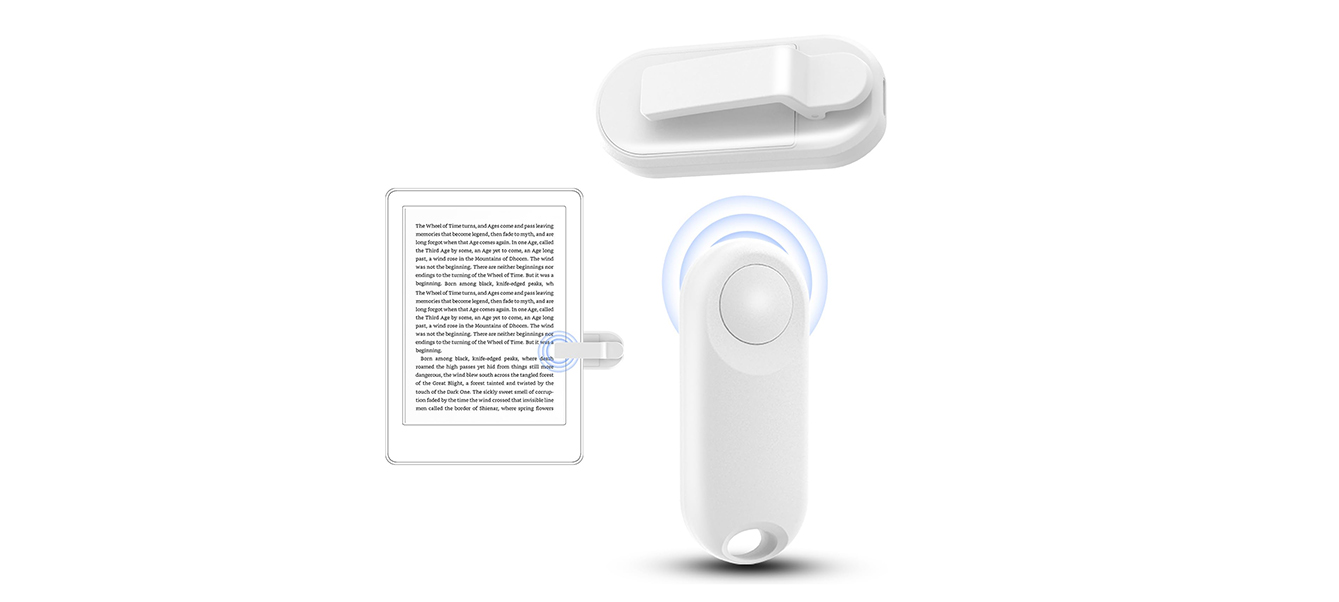I’ve always been searching for the best ways to project my iPad content onto a larger screen. Whether it’s a business presentation, a family gathering showcasing photos and videos, or a movie night, a projector is the perfect choice. Not only does it make content clearer, but it also makes the experience more engaging and fun. Today, I’m going to share with you how to connect your iPad to a projector, how to choose the right device, and how to optimize the connection for the perfect display.
At first, like many others, I thought connecting an iPad to a projector would be a complicated process, requiring a bunch of cables and complex setups. Over time, I realized that the process is much simpler than I thought. With a few basic adjustments, I can now easily connect my iPad to any projector, whether it’s at the office or in my home theater. Let’s dive into how you can achieve this.
1. Basic Ways to Connect Your iPad to a Projector
First, let’s talk about the various ways to connect an iPad to a projector. There are several methods: wired connections, wireless connections, and connections through adapters. Each method has its own advantages and is suited for different situations. Your choice will depend on the devices you have, the environment you’re in, and your personal preferences.
1.1. Wired Connection: Using the Lightning or USB-C Port
The most straightforward way to connect your iPad to a projector is through a wired connection. This method is simple, stable, and works well with most projectors that don’t have wireless capabilities. Using a wired connection, you can connect your iPad directly to the projector, ensuring high-quality video and audio output.
- Adapters: If you own an older iPad model with a Lightning port, you’ll need a Lightning to HDMI adapter. For the latest iPad Pro models, which support the USB-C port, you’ll need a USB-C to HDMI adapter. Once you have the right adapter, you can connect your iPad to the projector.
- HDMI Cable: After connecting the adapter, all you need is an HDMI cable to connect the adapter to the projector. Your iPad’s content will then display on the projector, ensuring clear visuals for videos, photos, and apps.
1.2. Wireless Connection: Using AirPlay or Miracast
Many modern projectors support wireless connections, particularly those that are compatible with AirPlay. AirPlay is Apple’s wireless streaming technology that allows you to wirelessly project your iPad’s screen to an AirPlay-enabled device. Whether you have an iPad Air, iPad Pro, or the regular iPad, as long as your device supports AirPlay, you can easily connect wirelessly.
- Using AirPlay to Project: With AirPlay, you can seamlessly stream your iPad’s screen, video, or audio to AirPlay-compatible projectors, Apple TVs, or other devices. Simply open the control center on your iPad, select AirPlay, and choose the appropriate projector device to begin the connection.
- Miracast: While AirPlay is Apple’s proprietary technology, if your projector supports Miracast (which many Android and Windows devices do), you can also wirelessly project your content. iPads don’t directly support Miracast, but third-party apps can help bridge that gap to enable wireless projection.
1.3. Using Apple TV as an Intermediary
If you own an Apple TV, the connection between your iPad and the projector becomes even easier. Apple TV supports AirPlay, which can act as an intermediary to wirelessly transmit your iPad’s content to the projector. The setup is very straightforward:
- Connect the Apple TV to your projector.
- Ensure both your iPad and Apple TV are on the same Wi-Fi network.
- On your iPad, open the control center, tap on “Screen Mirroring,” and select the Apple TV.
With this method, you can not only wirelessly stream content from your iPad but also enjoy a more stable connection and enhanced picture quality.
2. Choosing the Right Projector for Your Needs
Different projectors come with different connection options and features. It’s essential to choose a projector that meets your specific needs. Here are some factors to consider when selecting a projector:
2.1. Resolution
Resolution is a crucial factor when choosing a projector, especially if you often watch HD or 4K content. If you’re looking to display sharp images, a projector with high resolution is essential. Typically, 1080p (Full HD) resolution is enough for most uses. However, if your budget allows, a 4K projector will provide an even more detailed and sharper display.
2.2. Brightness

Brightness is another important factor that affects the clarity of your projection, especially in environments with strong ambient light. For home theaters, a projector with 2000 lumens or higher is ideal. If you’re using the projector in an office or dimly-lit room, a projector with 1000-1500 lumens would suffice. Make sure to choose a projector with a brightness level that suits your environment.
2.3. Connectivity Options
Modern projectors offer multiple connection options, including HDMI, VGA, USB, and wireless connectivity (like Wi-Fi and Bluetooth). Look for projectors that support HDMI and Wi-Fi for easy connections to your iPad. If you prefer wireless projection, choose a projector that supports AirPlay or Miracast.
2.4. Size and Portability
Consider the size and portability of the projector based on where you intend to use it. If you need to take the projector to different locations for presentations, a small and lightweight model would be ideal. For home use, however, you may prefer a larger, more powerful projector that offers better performance and a larger screen size.
3. Optimizing the iPad-Projector Connection
Even though connecting your iPad to a projector is relatively easy, there are a few tips that can help you optimize the experience and get the best projection quality:
3.1. Keep Wi-Fi Stable
If you’re using a wireless connection, ensure that both your iPad and the projector are connected to the same Wi-Fi network. A stable network is crucial to avoid delays, lag, or connection drops.
3.2. Use the Projector’s Dedicated Mode
Most modern projectors offer various modes, such as “Presentation Mode” or “Cinema Mode,” that optimize image quality. Depending on what you’re projecting, you can select the most appropriate mode for the best display results.
3.3. Adjust the Focus and Angle of the Projector
Make sure that the image projected by the projector is sharp and aligned with the screen. If the image appears blurry or distorted, adjust the projector’s focus and position to get the best results.
3.4. Audio Setup
If you’re watching videos through the connection, ensure the audio output is properly configured. You may want to use external speakers or a sound system to enhance the sound quality of your projection.
4. Recommended Projector Brands and Products

Based on my experiences, here are two highly-rated projectors that work seamlessly with your iPad:
4.1. Epson EF-100
This projector offers excellent brightness, making it suitable for a variety of environments, and it supports wireless connectivity, allowing easy pairing with your iPad. Its HD resolution and vibrant color display provide an excellent experience for both videos and gaming. If you’re looking for a projector with powerful performance and high resolution, this one is perfect.
4.2. Anker Nebula Capsule
If portability is important to you, the Anker Nebula Capsule is a fantastic option. This compact projector supports Wi-Fi and Bluetooth connectivity, making it easy to pair with your iPad. While its brightness may not be as high as larger projectors, its portability and ease of use make it a top choice for on-the-go presentations or home entertainment.
Connecting your iPad to a projector is far simpler than it may seem. Whether you choose a wired or wireless connection, once you select the right devices and methods, you’ll easily be able to display your content on a larger screen. Whether for business presentations, sharing photos and videos with friends and family, or enjoying a home theater experience, investing in the right projector and pairing it with the power of your iPad will take your content presentation to the next level.